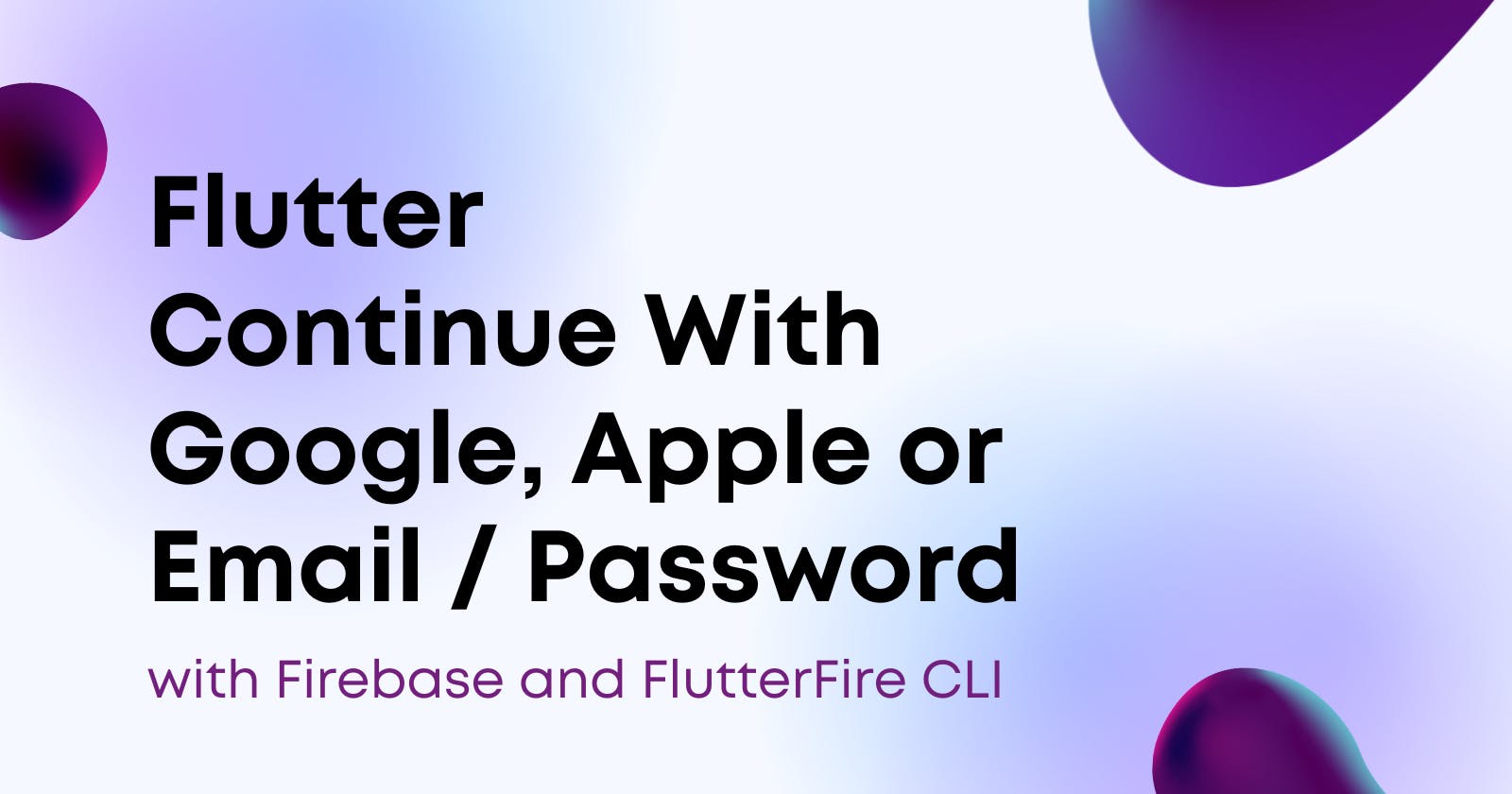Flutter Login With Google | Apple | Email / Password with Firebase and FlutterFire CLI
This tutorial or guide demonstrates how to implement a login system in a Flutter application using popular authentication methods like Google Sign-In, Apple Sign-In, and traditional Email/Password authentication. The tutorial also showcases how to leverage Firebase Authentication and FlutterFire CLI to build the authentication logic, including handling user sign-in and sign-out. This comprehensive guide can be useful for Flutter developers looking to integrate a secure and efficient user authentication mechanism in their applications.
Demo
List of commands
Download the Firebase CLI
Open VSCode and create a new flutter project using this command:
flutter create --org com.khandokeranan -i swift -a kotlin app_nameNow run VSCode current folder terminal
firebase login dart pub global activate flutterfire_cli flutterfire configureFlutterFire automatically configures the project and extra layers of security for you. Now, add this line if you want to use the google_sign_in system to
ios/Runner/Info.plist.<key>CFBundleURLTypes</key> <array> <dict> <key>CFBundleTypeRole</key> <string>Editor</string> <key>CFBundleURLSchemes</key> <array> # you will find the code in ios/Runner/GoogleService-Info.plist -> REVERSED_CLIENT_ID <string>com.googleusercontent.apps.128343086777-lo0d43u57fbc6irsvp719ne025ok8a2g</string> </array> </dict> </array>Now enable Google or other sign-in methods. Please visit the Firebase console and enable it.
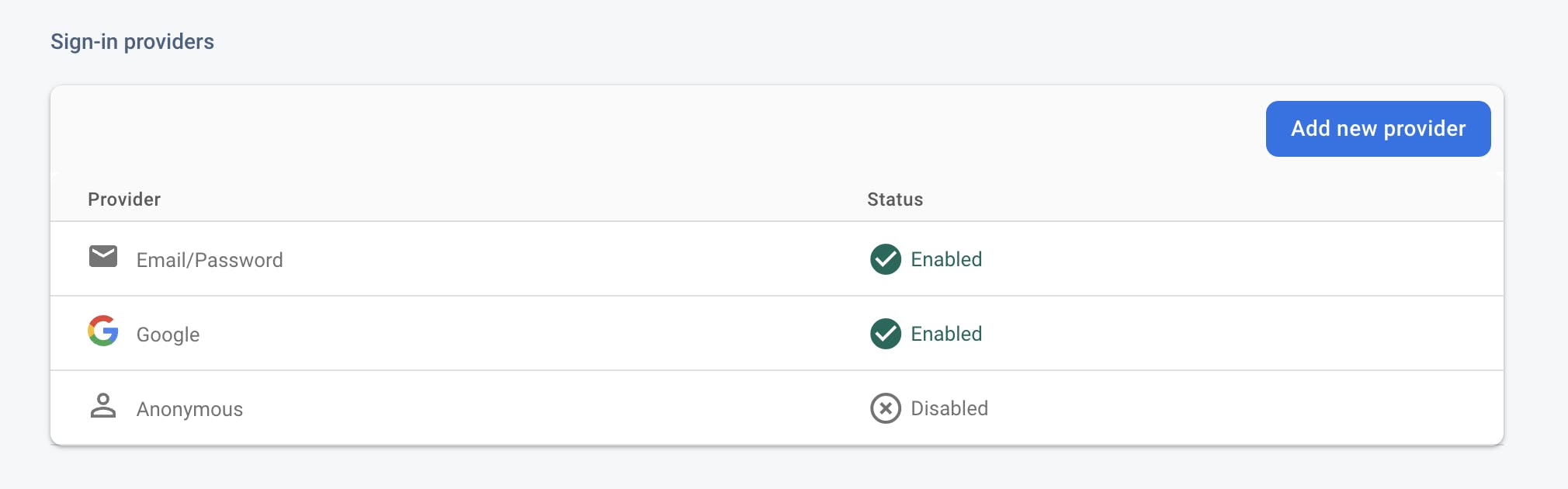
We need to add the SHA-1 and SHA-256 string to the Firebase for Android.
Now right-click on gradlew under the android folder of the project folder and click ‘open in terminal’ and run this command:gradlew signingReportNow you can implement login features with these plugins:
firebase_core: ^2.9.0 firebase_auth: ^4.4.1 google_sign_in: ^6.1.0
Flutter Dart codes for the signing flow
import 'package:firebase_auth/firebase_auth.dart';
import 'package:google_sign_in/google_sign_in.dart';
import 'package:flutter/material.dart';
class AuthService {
signInWithGoogle () async {
final GoogleSignInAccount? user = await GoogleSignIn().signIn();
if (user == null) return;
final GoogleSignInAuthentication auth = await user.authentication;
final credential = GoogleAuthProvider.credential(
idToken: auth.idToken,
accessToken: auth.accessToken
);
return await FirebaseAuth.instance.signInWithCredential(credential);
}
void userSignOut() {
FirebaseAuth.instance.signOut();
}
void signUserInWithEmailPass(String email, String pass, BuildContext context) async{
showDialog(context: context, builder: (context) {
return const Center(child: CircularProgressIndicator());
});
try{
await FirebaseAuth.instance.signInWithEmailAndPassword(email: email, password: pass);
} catch (e) {
Navigator.pop(context);
ScaffoldMessenger.of(context).showSnackBar(const SnackBar(content: Text("Please use the correct username/password or login with Google or Apple id.")));
}
}
void signUserUpWithEmailPass(String email, String pass) async {
showDialog(context: context, builder: (context) {
return const Center(child: CircularProgressIndicator());
});
try {
final credential = await FirebaseAuth.instance.createUserWithEmailAndPassword(
email: email,
password: pass,
);
} on FirebaseAuthException catch (e) {
if (e.code == 'weak-password') {
ScaffoldMessenger.of(context).showSnackBar(const SnackBar(content: Text("The password provided is too weak.")));
} else if (e.code == 'email-already-in-use') {
ScaffoldMessenger.of(context).showSnackBar(const SnackBar(content: Text("The account already exists for that email.")));
}
} catch (e) {
ScaffoldMessenger.of(context).showSnackBar(const SnackBar(content: Text("Something went wrong. please try again with proper internet connection and strong password")));
}
}
// Before you begin, configure Sign In with Apple and enable Apple as a sign-in provider.
// Next, make sure that your Runner apps have the "Sign in with Apple" capability.
// Link : https://firebase.google.com/docs/auth/ios/apple#configure-sign-in-with-apple
// Link for enabling apple provider: https://firebase.google.com/docs/auth/ios/apple#enable-apple-as-a-sign-in-provider
signInWithApple() async {
final appleProvider = AppleAuthProvider();
await FirebaseAuth.instance.signInWithProvider(appleProvider);
}
}
Important: Read this carefully
Sign-in with Apple must be implemented if you are using any social media authentication providers to publish the app in Apple App Store.
To use the sign-in with Apple, you need to subscribe Apple Developer Program (PAID) and go through these links to implement the feature:
Configure Sign In with Apple and enable Apple as a sign-in provider. Make sure that your Runner apps have the "Sign in with Apple" capability.
For Google sign-in flow, make sure that ios/runner has a file named GoogleService-Info.plist and android/app has a file named google-services.json
If you are using Github public repository for the source control system, add these lines in gitignore to prevent using the files by others.
# Firebase Credentials
/android/app/google-services.json
/ios/Runner/GoogleService-Info.plist
Github link
GitHub link: https://github.com/anwholesquare/firebase_google_apple_emailpass_auth_flutter_flutterfire